When visiting a webpage on the internet, you are accessing files on someone else’s computer. Taking this basic concept into mind, we will be creating our own webpage using Windows IIS.
Powerpoint download link
Written and tested by yours truly, 43y3s
Table of Contents
Installing IIS
- Hit the windows key and start typing
Turn Windowsand selectTurn Windows features on or off. - Scroll to find
Internet Information Services. - Check the box to filled, and ensure that everything except FTP is filled as well.
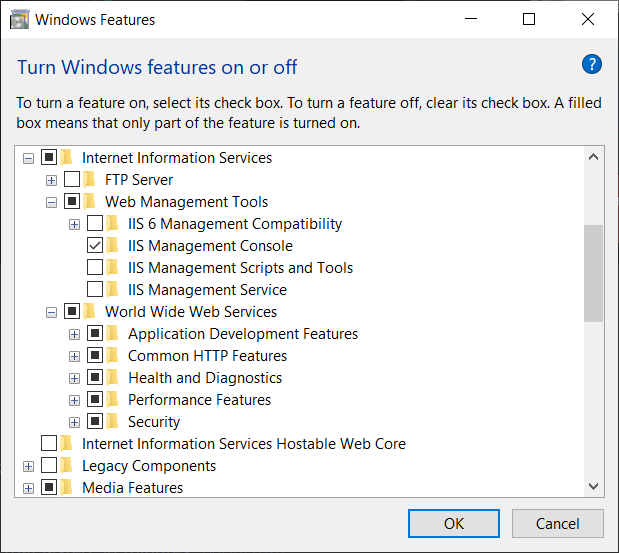
- Press OK, and reboot computer.
Checking installation
Open a browser tab, and navigate to http://localhost in the search bar, and you should be met with a blue webpage shown below.
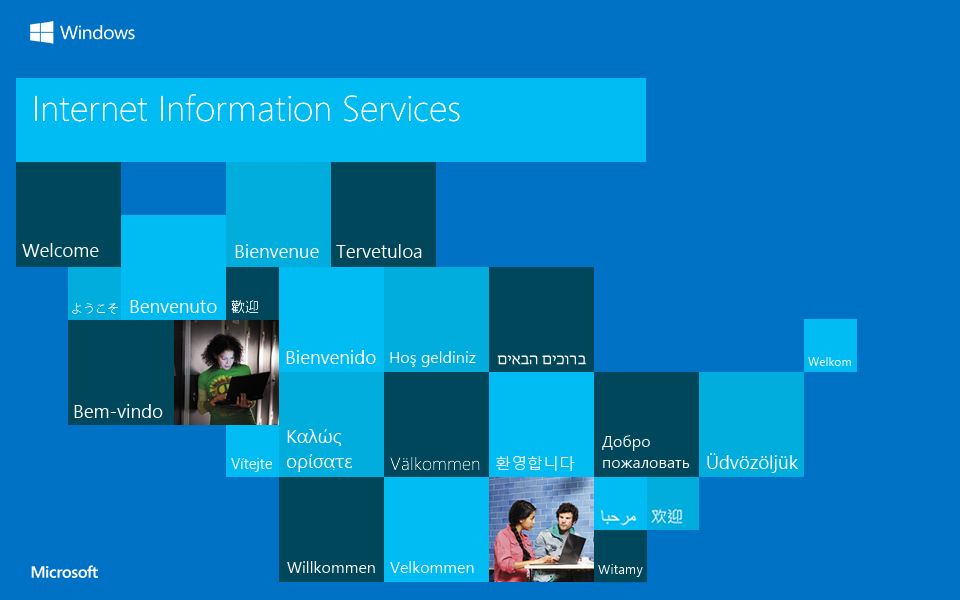
Creating our first website
Pre-reqs
- Before configuring IIS, we need to create a directory to host our website files. Open File Explorer, navigate to
This PC,Windows (C:), then create a new folder namedWebsites. Inside of that folder, create a new folder namedMyWebsite. All your website files will live inside of this directory.
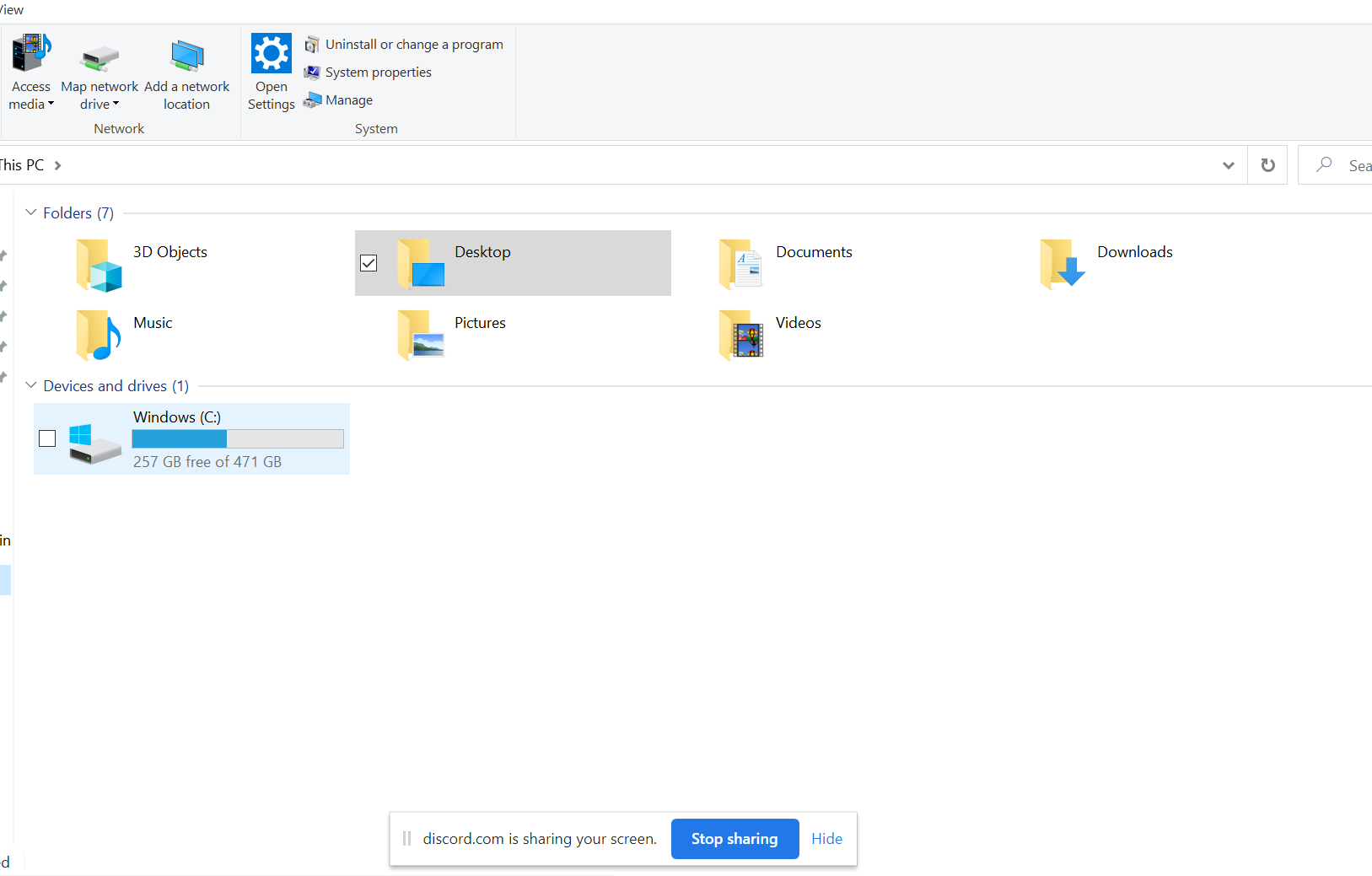
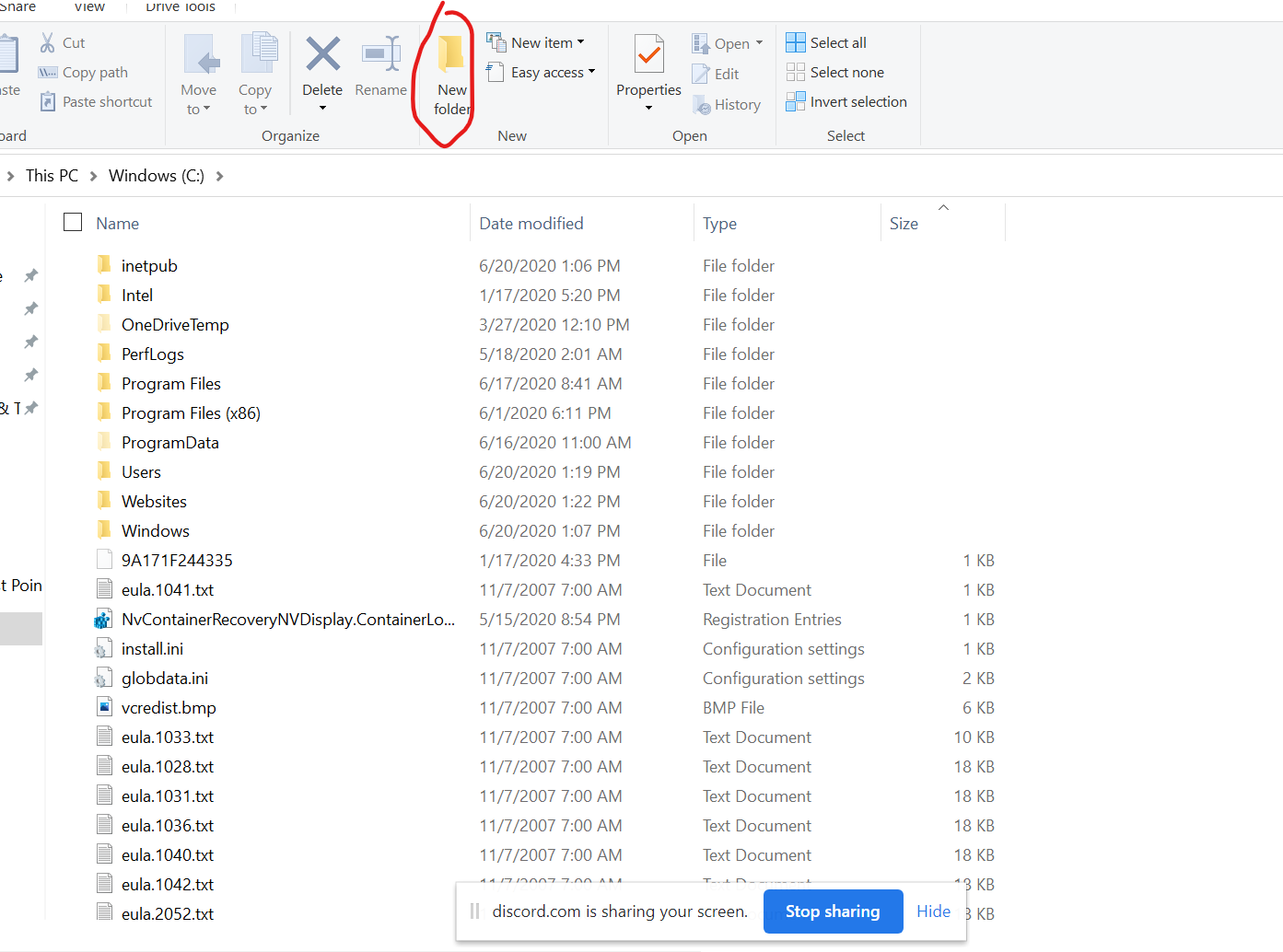
Making the site
- After installation of IIS, creating and hosting your own website is fairly simple.
- Hit the windows key and type in
IISand selectInternet Information Services (IIS) Manager, which should bring up a control panel for all IIS services.
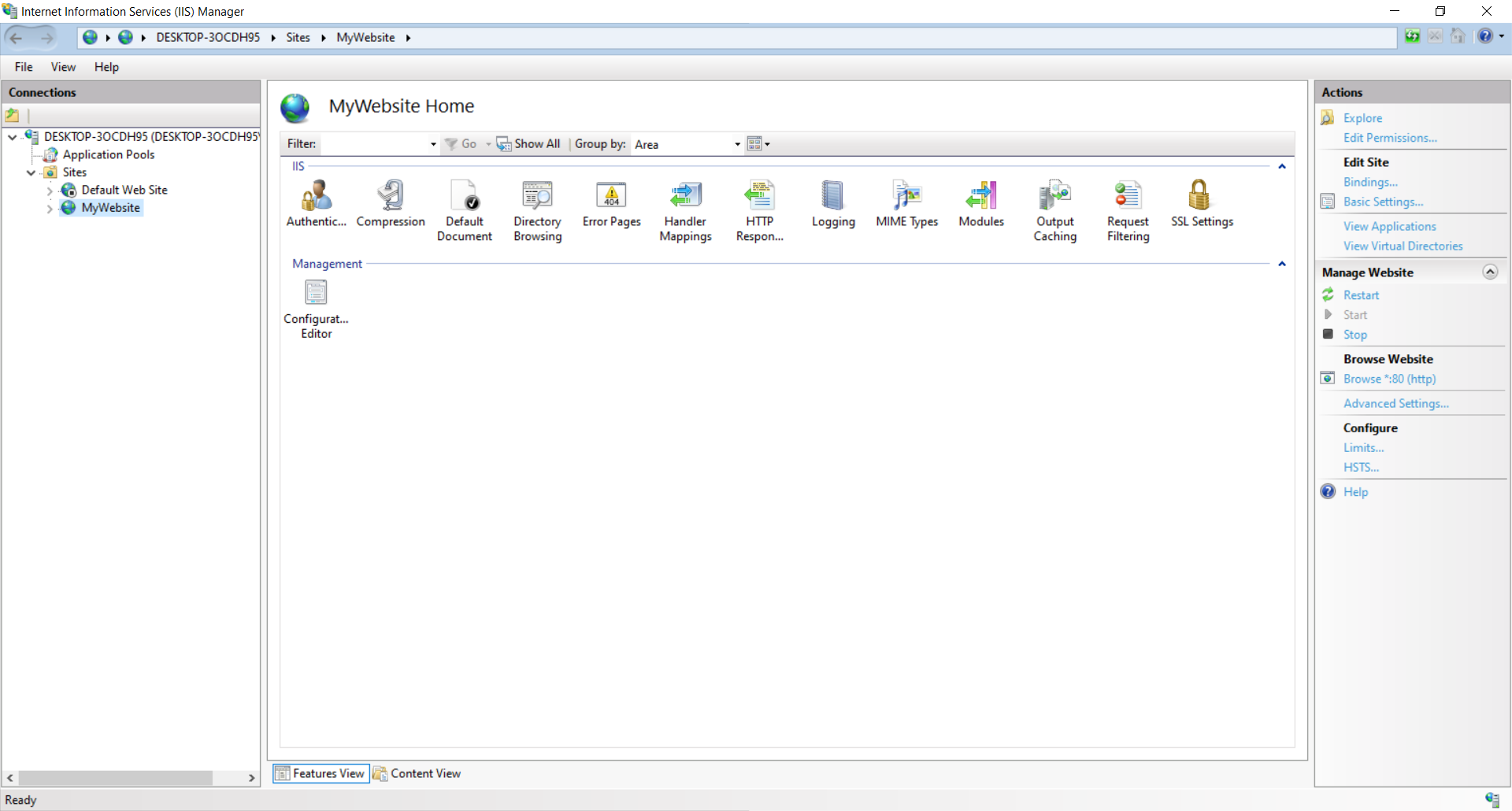
- Disable the
Default Web Siteby right clickingDefault Web Site, selectingManage Website, thenStop
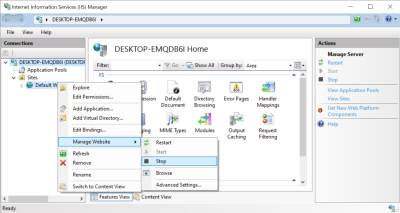
- Right click on
Sites, and selectAdd Website. This should bring up a control panel namedAdd Website, shown below.
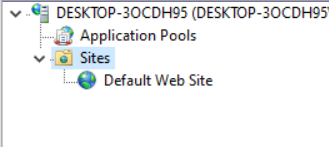
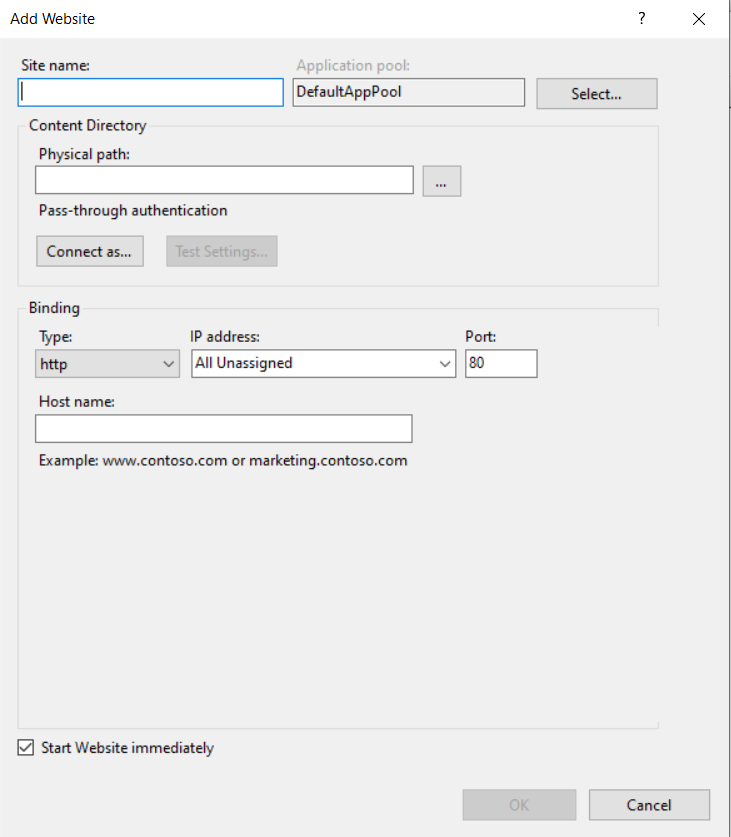
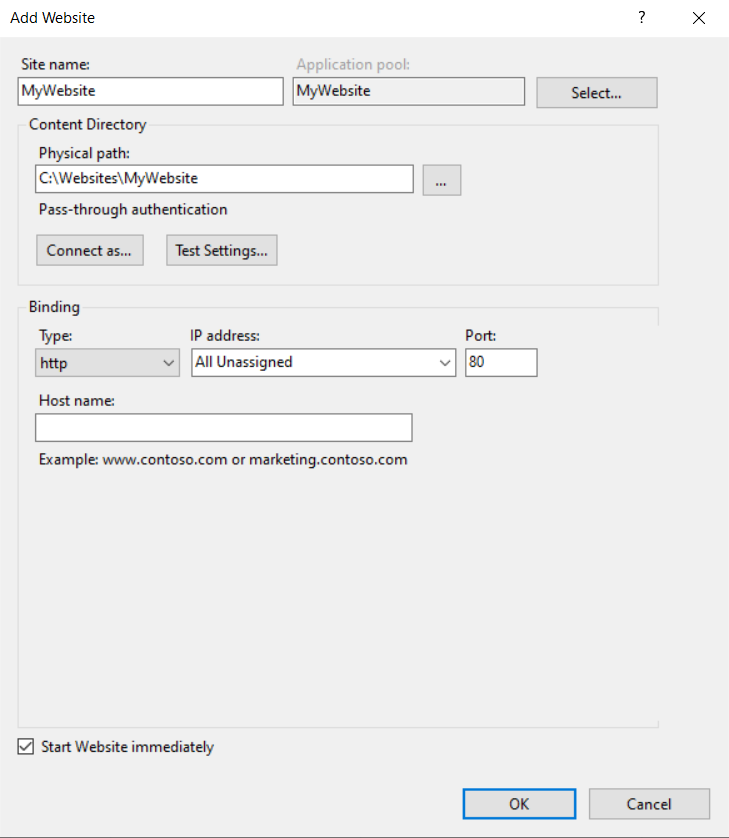
- Download the sample html webpage here, and place it into the new directory,
C:\Websites\MyWebsite - Navigate to
http://localhostonce more and you should see your new website. Congrats!
Troubleshooting
As of 27AUG2020, all iterations of this guide have been working. Issues will be addressed into the future.
Uninstalling IIS
- Hit the windows key and start typing
Turn Windowsand selectTurn Windows features on or off. - Scroll to find
Internet Information Services. - Check the box to empty
- Press OK.
- Allow computer to reboot as necessary.